Setting Up Your Store
Once our Buy Kiwi team have approved your Marketplace membership, you’ll be able to acess your Buy Kiwi Vendor Portal by logging in with the username & password you signed up with. You can only log into your portal once our team has approved you.
Stripe Registration
All sellers will receive payouts exclusively through Stripe. Once you’ve logged into your Seller portal, you’ll need to complete your Stripe registration.
To do this, navigate to Vendor Management > Manage Profile and click on Edit.
When your profile opens, click on the Payout & Banking Tab. On the Payout and Banking tab, click on the “Create Stripe Account” button to launch the Stripe Registration.
Note that completing KYC (Know Your Customer) and receiving approval on the KYC process is a pre-requisite to getting paid on the Buy Kiwi Marketplace, therefore please ensure that you enter accurate, verifiable information during this process.
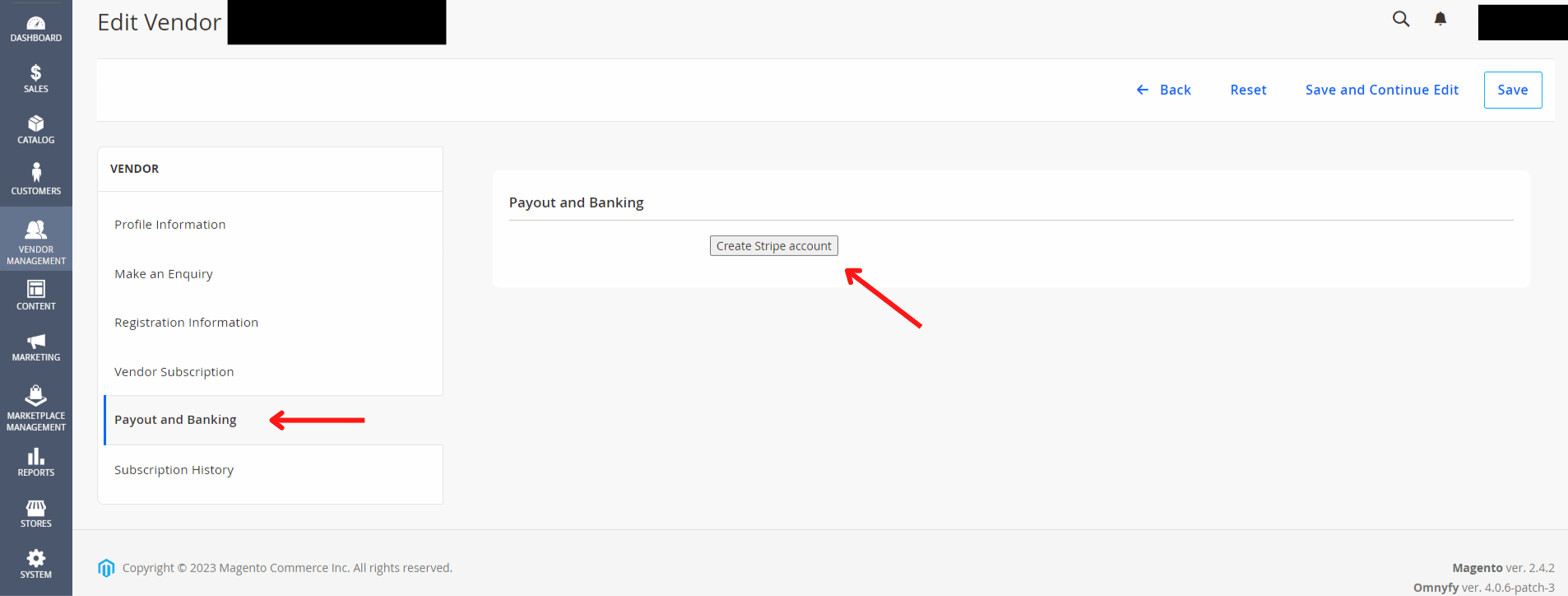
Seller Profile & Store Details
You’ll then need to complete your Seller profile.
To do this, log into your Seller portal on the Buy Kiwi Marketplace, go to Vendor Management > Manage Profile > Edit
After completing your Seller Profile, you’ll need to define your store details. This is the information customers will see when viewing your store page on Buy Kiwi. To manage and edit your Frontend Store View, go to Vendor Management > Manage Frontend Store View > Edit. You must enter information in all the required fields. Once completed, click Save.
When uploading your store logo and banner, we recommend the following picture dimensions: 500×500 px for logo, and 1500×400 px for banner.
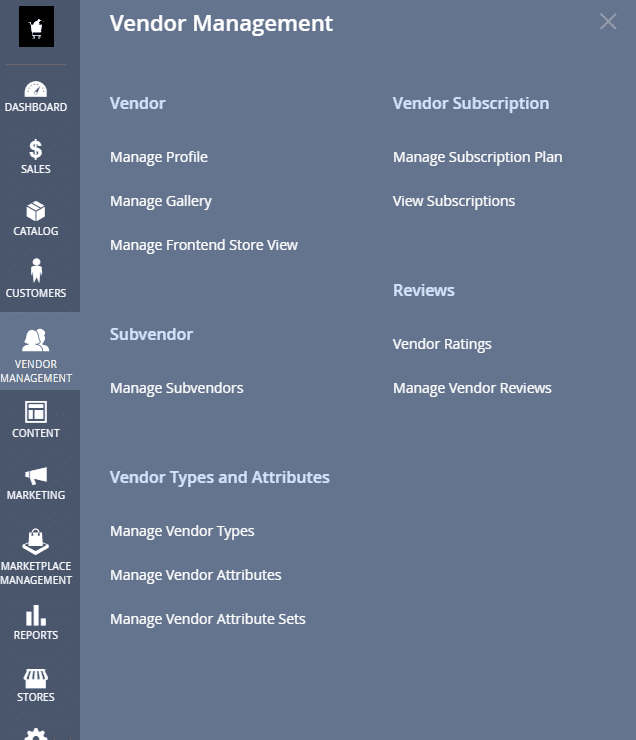
Company
About Us
Links
Seller Cheat Sheet
Buy Kiwi Automation
Business Listing Set-Up
Seller Store Profile
Product Onboarding
Seller Shipping Options
Setting Special Discounts
